Upper Midwest Environmental Sciences Center
Data Transfer and Uncompression Information
Bathymetry Data
The bathymetry data are served as ArcInfo Grid coverages and as Shape Files. They are not distributed as export files, since most of the export files are a gigabyte or larger when uncompressed. As result, each Grid coverage has been stored in its own directory and the eitire directory structure stored as a compressed tar file or a WinZip file that utilizes the directory and subdirectory compression options. Information on how to restore these data follow. All data are distributed in a Universal Transverse Mercator (UTM) projection, Zone 15, north American datum 1927 (NAD27), and the Clark 1866 ellipsoid.
Transfer Option
![]() Tar ArcInfo Coverage - UNIX platform data: The bathymetry
files were created using the raster module (GRID) for the GIS software program
ArcInfo (on a UNIX platform). The GZIP download option is used to access a compressed
tar file of an ArcInfo Grid. The Grid coverage has been stored in it's own directory.
Use only ArcInfo commands to copy or move the Grid coverage from one directory
to another (otherwise you may corrupt an entire directories worth of data).
Tar ArcInfo Coverage - UNIX platform data: The bathymetry
files were created using the raster module (GRID) for the GIS software program
ArcInfo (on a UNIX platform). The GZIP download option is used to access a compressed
tar file of an ArcInfo Grid. The Grid coverage has been stored in it's own directory.
Use only ArcInfo commands to copy or move the Grid coverage from one directory
to another (otherwise you may corrupt an entire directories worth of data).
To restore the data:
- Download and store the compressed file(s) on your computer.
- Uncompress the file(s) using "gunzip." If you do not have a copy of the gzip utilities, they're available via anonymous ftp from prep.ai.mit.edu:/pub/gnu, or use the program WinZip.
- Restore the tar file using the command tar -xvf <tar file>.
![]() WinZip ArcInfo Coverage - PC/NT platform data: The
bathymetry files were created using the raster module (GRID) for the GIS software
program ArcInfo (on a UNIX platform). The Zip download option is used to access
a sel uncompressing executeable file created using the program WinZip. When
uncompressed, a directory containing two subdirectories will be created. The
two subdirectories (an Info and a theme directory) together make up the Grid
coverage. If you want to store these data in another directory that already
contains an ArcInfo coverage or a Grid coverage, you will need to use the ArcInfo
program to copy these data. If you use a file management window to "copy"
the data, the indexing link between the coverage and it's info directory will
be broken (possibly corrupting 2 or more coverages).
WinZip ArcInfo Coverage - PC/NT platform data: The
bathymetry files were created using the raster module (GRID) for the GIS software
program ArcInfo (on a UNIX platform). The Zip download option is used to access
a sel uncompressing executeable file created using the program WinZip. When
uncompressed, a directory containing two subdirectories will be created. The
two subdirectories (an Info and a theme directory) together make up the Grid
coverage. If you want to store these data in another directory that already
contains an ArcInfo coverage or a Grid coverage, you will need to use the ArcInfo
program to copy these data. If you use a file management window to "copy"
the data, the indexing link between the coverage and it's info directory will
be broken (possibly corrupting 2 or more coverages).
To restore the data:
- Download and store the compressed file(s) on a personal computer (PC) or NT workstation.
- Uncompress the data by activating the .exe file.
Use a Windows 95, 98, 2000's Windows Explorer, or NT Explorer program to locate the executeable (.exe file) on your hard drive. Activate the uncompression routine by double clicking on the file name. You will be prompted to specify which directory for the storage of the bathymetric data.
The Grid coverage (and it's Info directory) will be stored in its own directory, named for the geographic area where the data were collected. To access these data you'll need a PC/NT format version of ArcInfo and it's Grid program or ArcView. If using ArcView, you'll only be able to display the data as a background image unless you have one of the extension programs designed for the processing of Grid data (e.g., Spatial Analysis).
.![]() ArcView
Shape Files: The ArcView shape files are a simplified version of the raster data, with depth ranges rather than continuous depth values. These shape files contain double precision data that was compressed using the software program WinZip. These files are stored as
PC/NT format data, if you want to transfer them to a UNIX computer the shape
files are transferred as binary format data. Any legend (.avl) or metadata (.txt)
files stored with the data should be transfered using ASCII protocols, so a
DOS to UNIX file conversion will be performed.
ArcView
Shape Files: The ArcView shape files are a simplified version of the raster data, with depth ranges rather than continuous depth values. These shape files contain double precision data that was compressed using the software program WinZip. These files are stored as
PC/NT format data, if you want to transfer them to a UNIX computer the shape
files are transferred as binary format data. Any legend (.avl) or metadata (.txt)
files stored with the data should be transfered using ASCII protocols, so a
DOS to UNIX file conversion will be performed.
To restore the data:
- Download and store the compressed file(s) on a personal computer (PC) or NT workstation.
- Uncompress the data by activating the .exe file.
Use a Windows 95, 98, 2000's Windows Explorer, or NT Explorer program to locate the executeable (.exe file) on your hard drive. Activate the uncompression routine by double clicking on the file name.You will be prompted to specify which directory for the storage of the bathymetric data.
The uncompressed files are ready to use. If you're accessing these data using ArcView GIS software, use the Add Theme function to locate and add the shape file to a view window.
![]() Metadata: Metadata for the
bathymetry data is stored as an ASCII text file. The files are viewable by clicking
on the metadata graphic. To download the metadata file, either hold the computer's
mouse over the metadata graphic and press the mouse's right-hand mouse button
or use which ever option your web browser contains for saving files. At the
time this document was prepared, the metadata files were still in development.
Metadata: Metadata for the
bathymetry data is stored as an ASCII text file. The files are viewable by clicking
on the metadata graphic. To download the metadata file, either hold the computer's
mouse over the metadata graphic and press the mouse's right-hand mouse button
or use which ever option your web browser contains for saving files. At the
time this document was prepared, the metadata files were still in development.
Page Last Modified: April 3, 2018